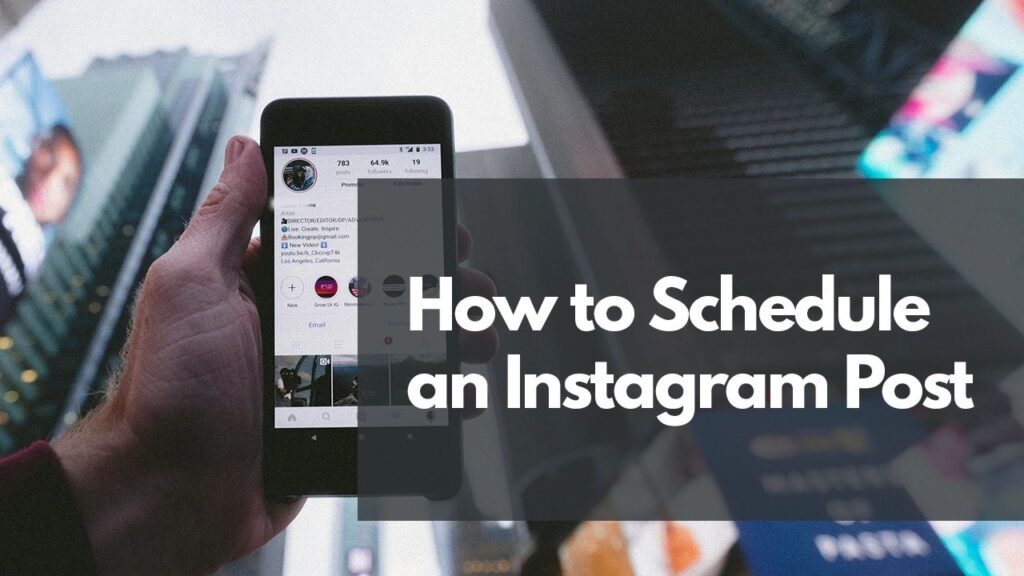When it comes to planning a getaway, preparing content for major landmarks or holidays, or simply getting ahead, it pays to organize social media content delivery based on a schedule. Scheduling posts can be done weeks in advance to avoid last-minute panic, stress, or accidental forgetfulness—not that I’ve ever been accused of that…
How to Schedule an Instagram Post:
Today we’ll look at how you can link your Facebook and Instagram accounts through the Creator Studio tools. Since Instagram is a subsidiary of Facebook, this is a simple process with tons of FAQs to dig through if things go a little off the rails!
While multiple platforms support posting across all of your accounts, Megan Killion Consulting suggests this format for beginners since it is streamlined and completely free!
The first step, of course, is to create your business’ Instagram account. If you haven’t yet, what are you waiting for! Once you’re caught up, let’s get into the basics of Facebook’s Creator Studio.
We will first link your Business’ Instagram account to your Business’ Facebook page. Enter Facebook’s Creator Studio and select your target page through the dropdown in the top left of your sidebar.
When you have located the settings, select Page Settings for your target profile and click Instagram from the bar on the left. Selecting this will open a new page. From there, click Connect Account. Clicking this will link your two accounts, making scheduling posts simple!
Now that your accounts are linked, you should see both a Facebook and an Instagram logo at the top of the page. Make sure you are on the Instagram side, and check the top left side of the screen—you should see a Make Post button. Ah yes, it’s all coming together.
Click Instagram Feed to open the post builder. This process will be for regular posts on your feed, as Stories are not yet supported through Creator Studio.
Once this window opens, you will be able to fill in your post with visuals, text, and hashtags. With advanced features, you can add alt text, brand content, disable comments, or other more in-depth features.
Once you are satisfied with your post, the next step is simply to click the drop-down menu on “Publish” and select Schedule. Pick your date and time, and you’re good to go! If you, for any reason, need to take a break, the Save Draft feature will allow you to come back and finish at your leisure.
Now that your proverbial ducks are in a row, you can enjoy some peace of mind or, heaven forbid, some time away from managing your social media!
There are plenty of tools for engaging your customers through all of your platforms—and even more for creating engaging content to begin with. Whether you’re building a new strategy or improving your old ones, I’m happy to help. Book a meeting today to discuss how we could add not just a few posts but some real pizazz to your schedule.